Installing R & RStudio
Peter Baumgartner via Thought Splinters
Controls
- Next:
Right ArroworSpace - Previous:
Left Arrow - Jump to slide with menue:
- Start:
Home - Finish:
End - Overview:
Esc - Zoom:
Alt + Click, Linux:CTRL + Click - Speaker notes:
S - Fullscreen:
F - Pause presentation:
Bor.
PDF Export
- Add “?print-pdf” to the end of the URL
- Open the in-browser print dialog (CTRL/CMD+P)
- Save to PDF
- Detailed guide: PDF Export Documentation
Let’s start!
But note: For the installation process
🔴 you will need root access to your computer! 🔴
Go to www.r-project.org
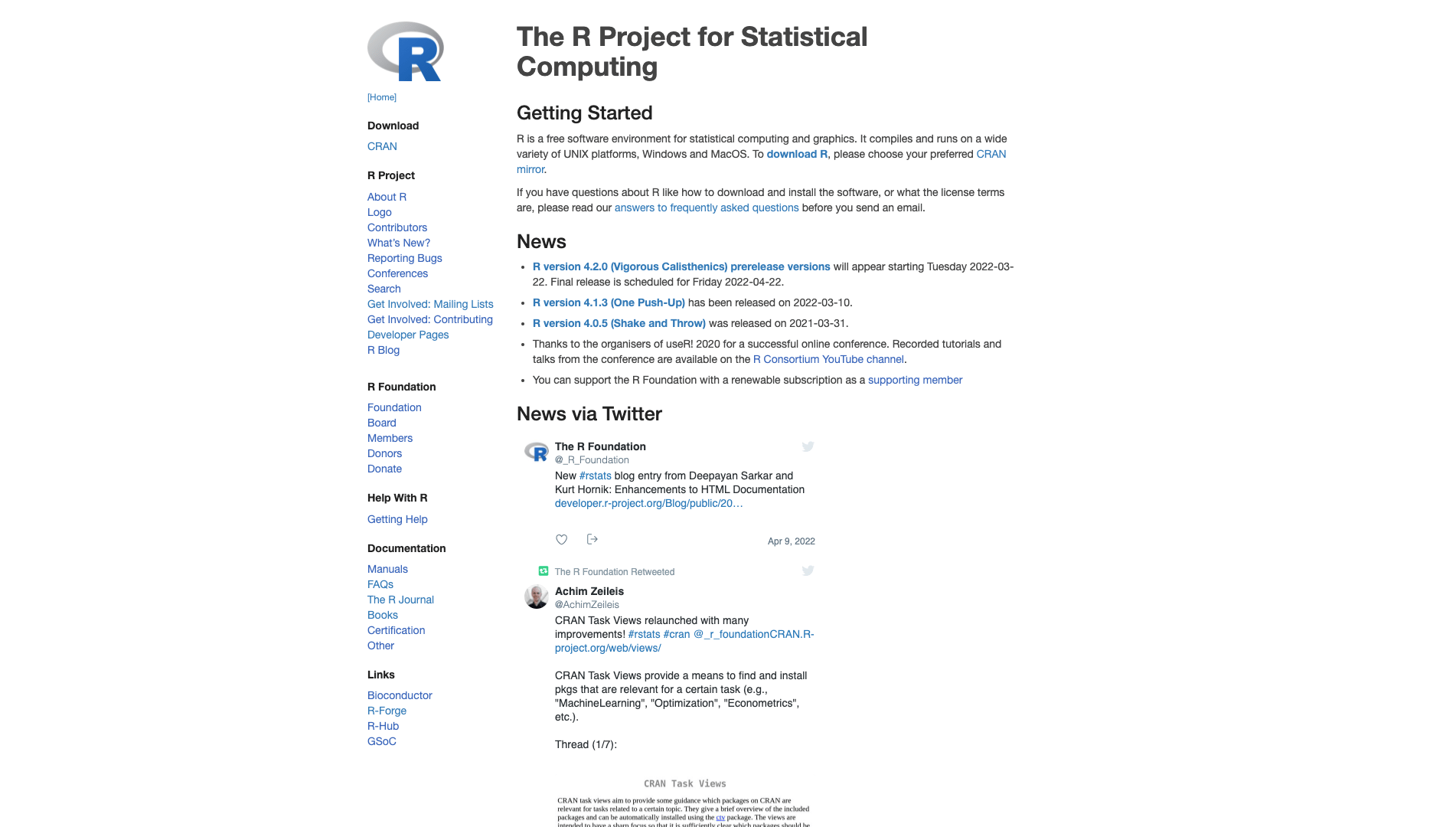
Direct your browser to the homepage of the R-project.
Click on the CRAN link
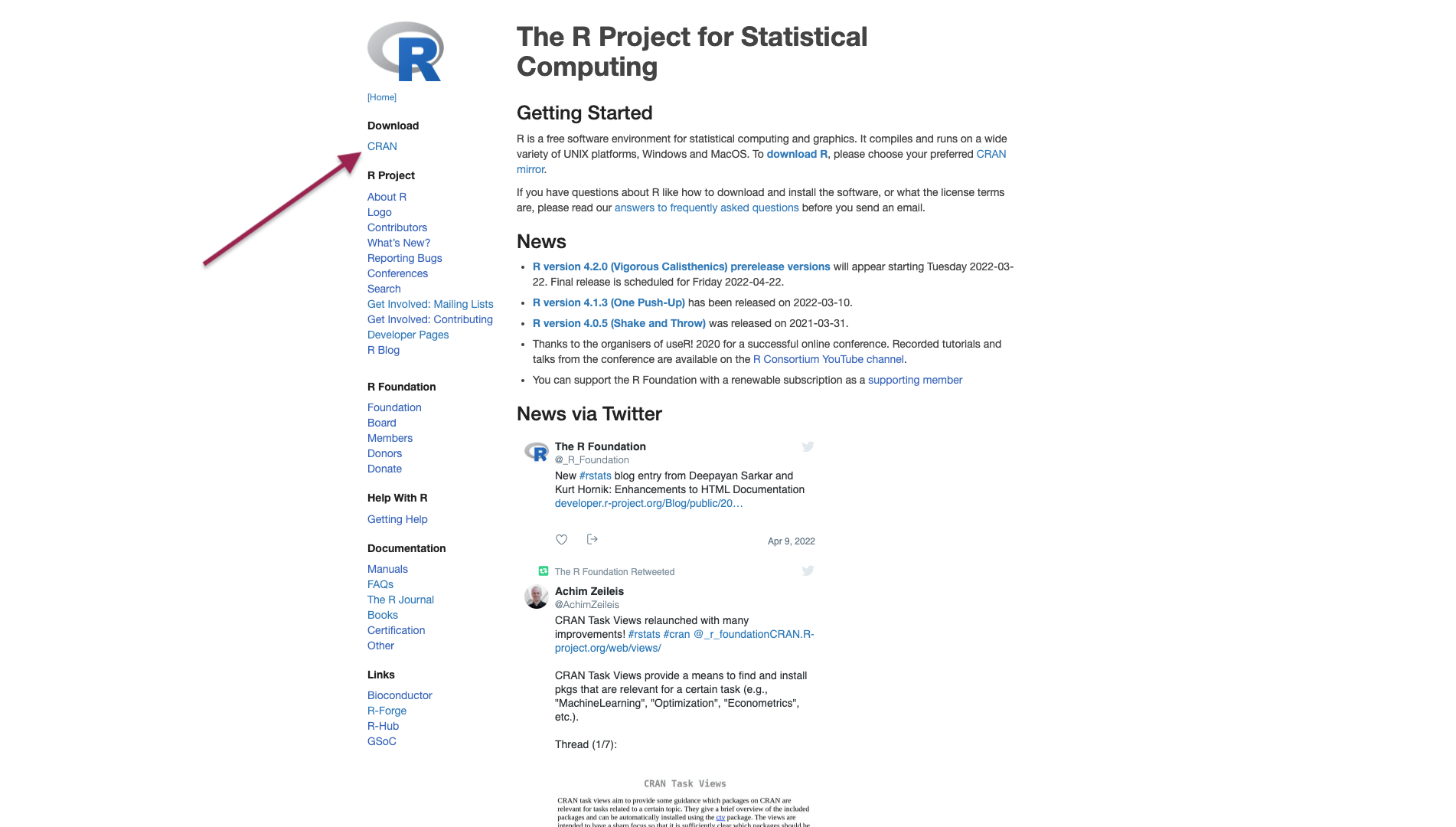
CRAN stands for Comprehensive R Archive Network
Choose a mirror location
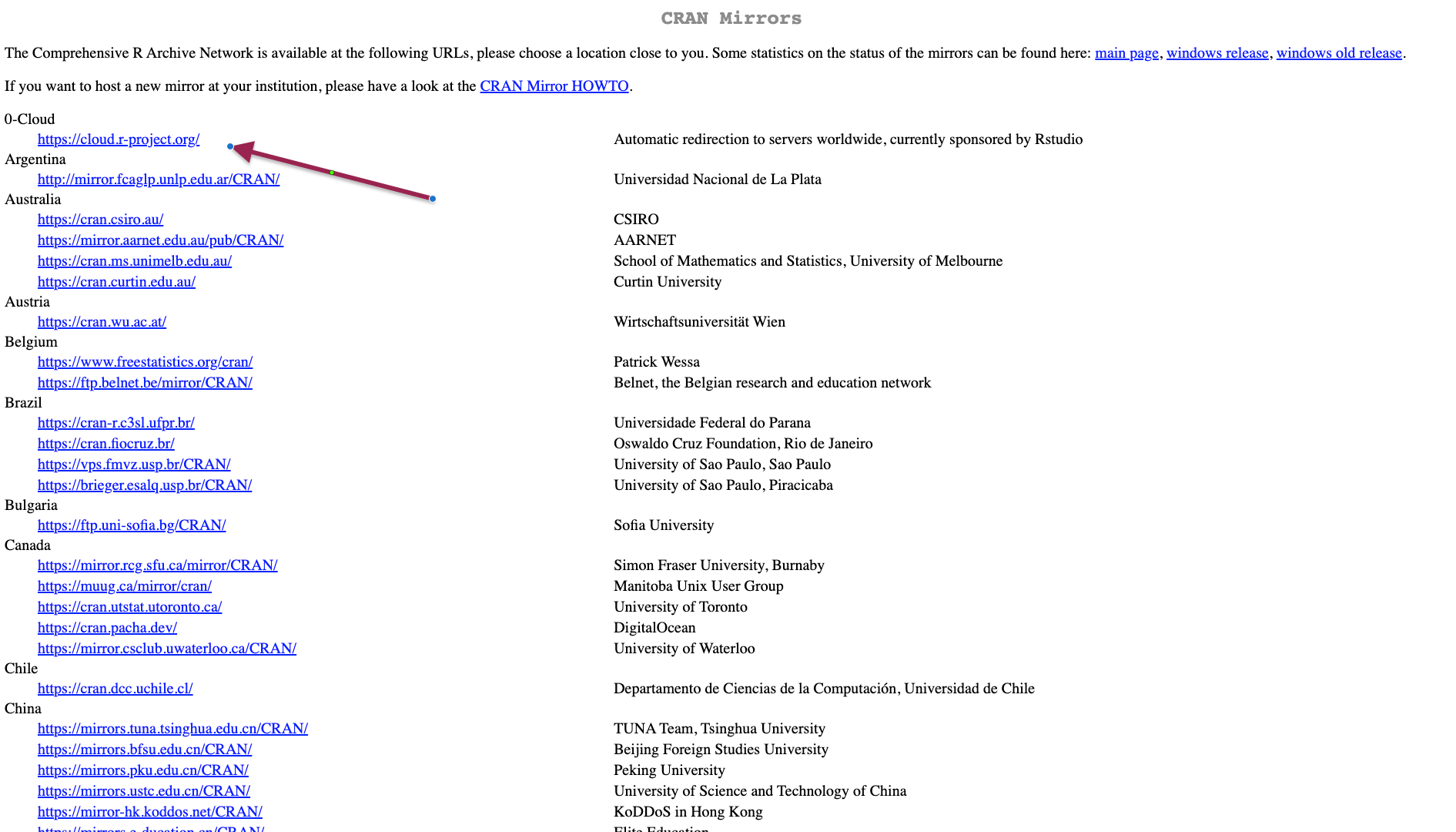
- Select the location nearest to you OR …
- Choose 0-Cloud which is operated by RStudio and will redirect you automatically to the nearest server.
Select your operating system
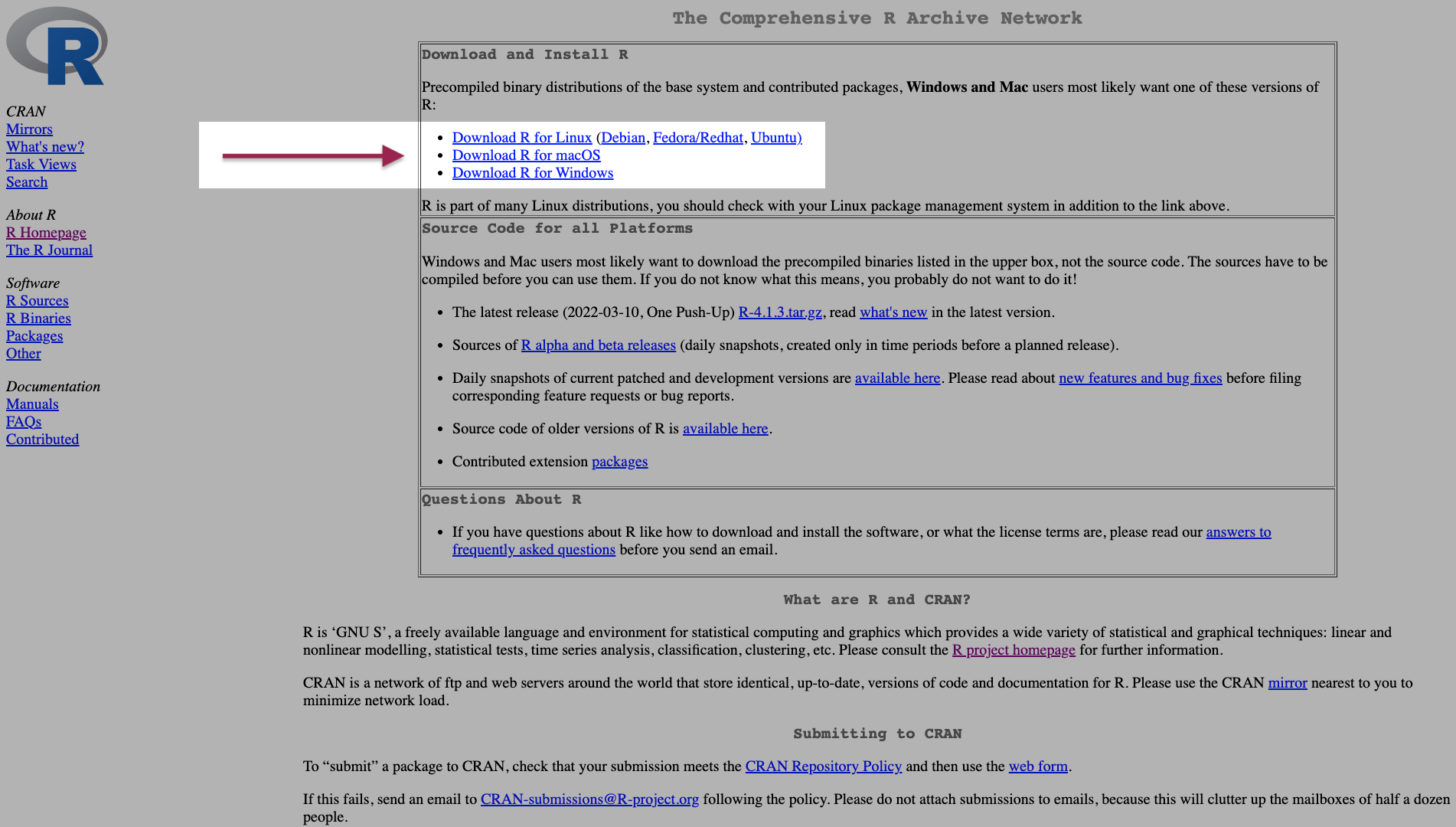
I recommend to download the precompiled version whenever possible.
Some links to other resources
- I am on a Mac, so I will choose Download R for macOS for these slides.
- For other distributions see the following links for YouTube videos:
- Windows 7, Windows 10, Windows 11
- Linux Ubuntu: Oct. 2020, Sep. 2021, Oct. 2021,
- Or search for another installation guide.
R for macOS
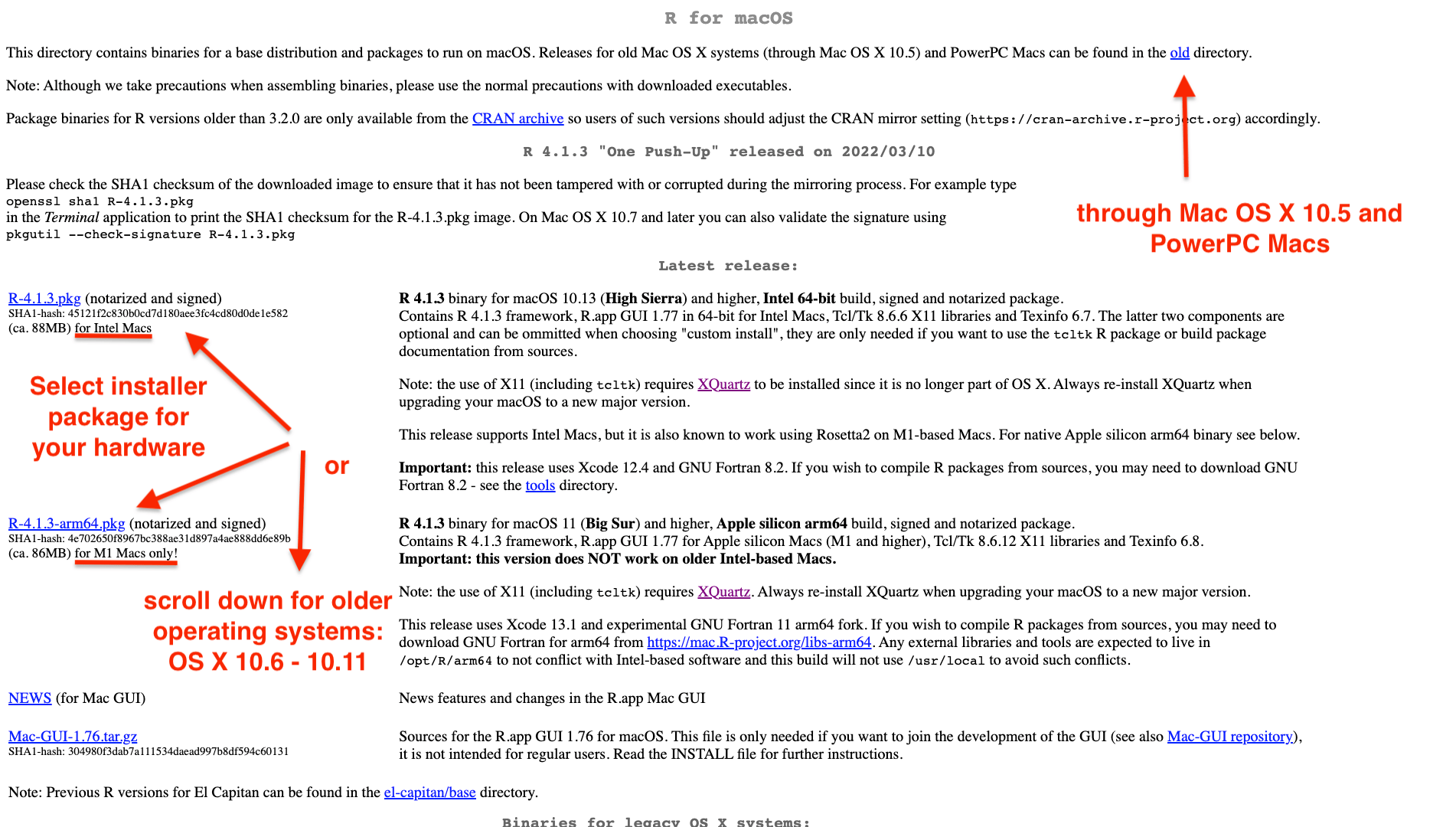
- Select the installer package for your macOS version and hardware: Intel or M1 Mac.
- For older operating systems: scroll down or click the “old” directory right top.
Mental note: XQuartz
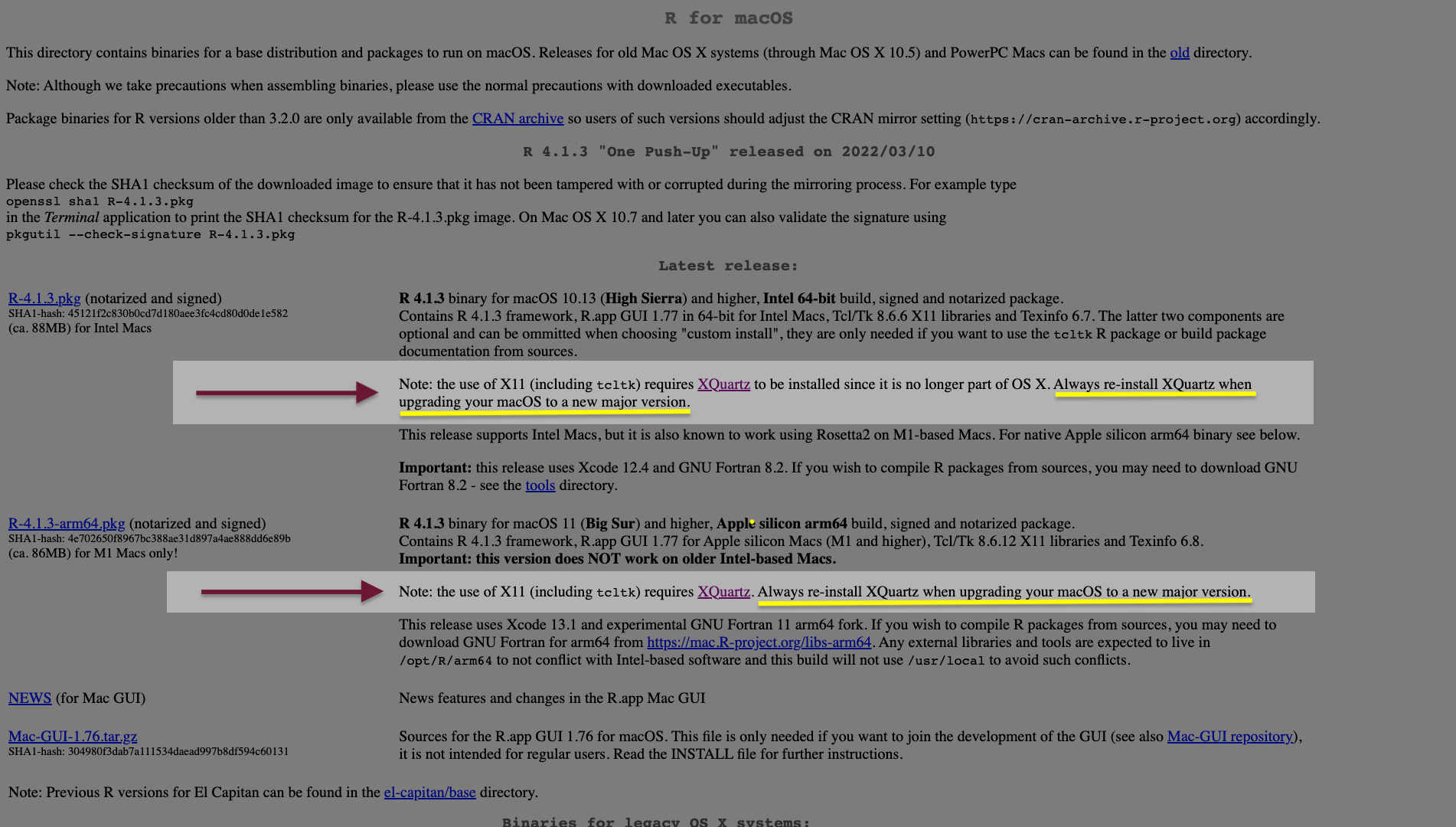
- Always re-install XQuartz when upgrading your macOS to a new major version.
- We will therefore return later to this page.
Download the installer program
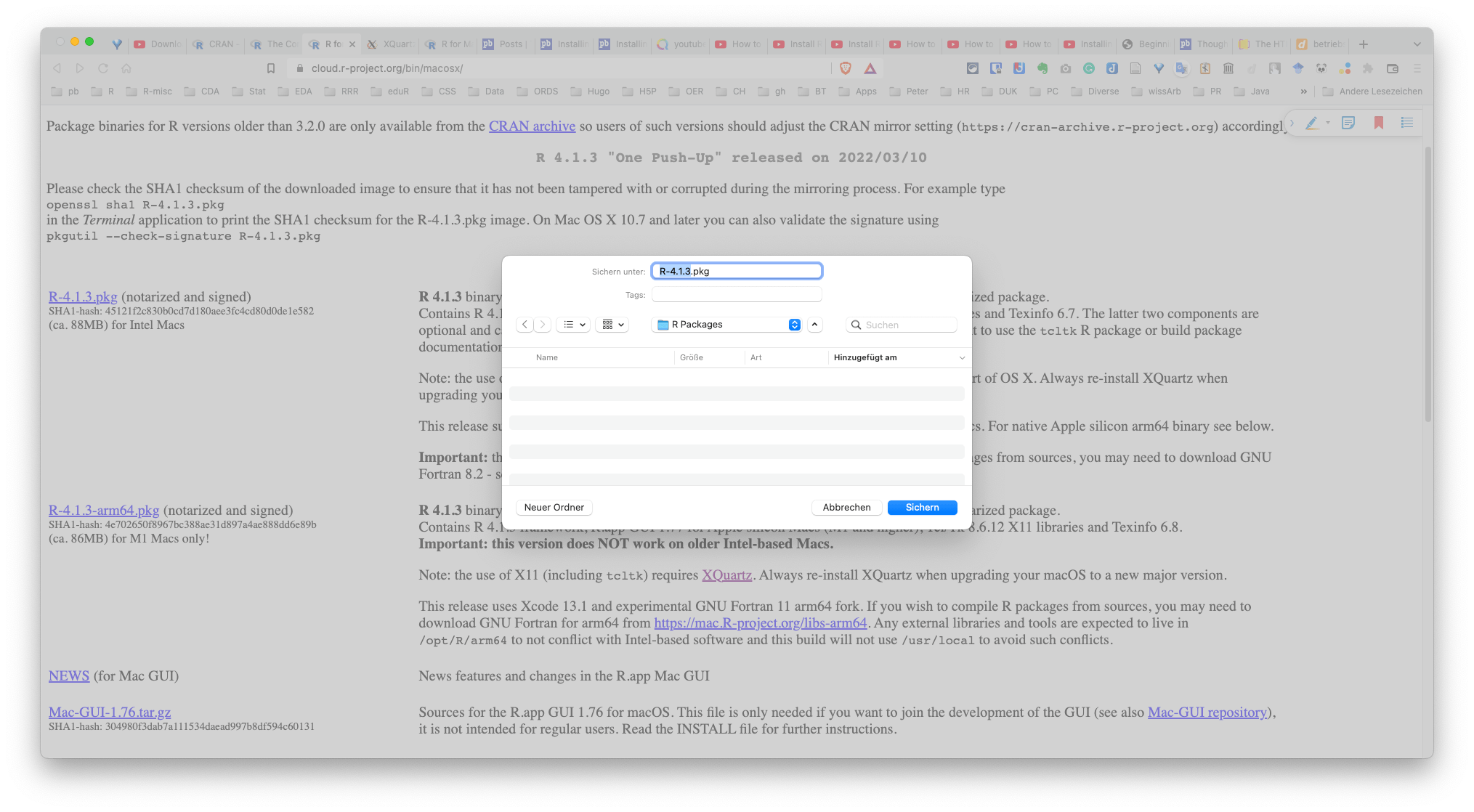
- Save the installer on your hard disk.
Start und run the installer
There are three things to watch out.
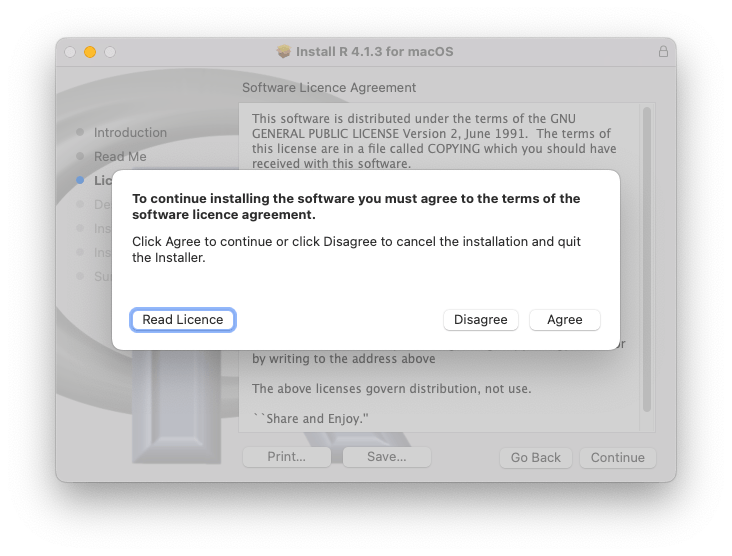
- You have to agree to the license.
Choose location
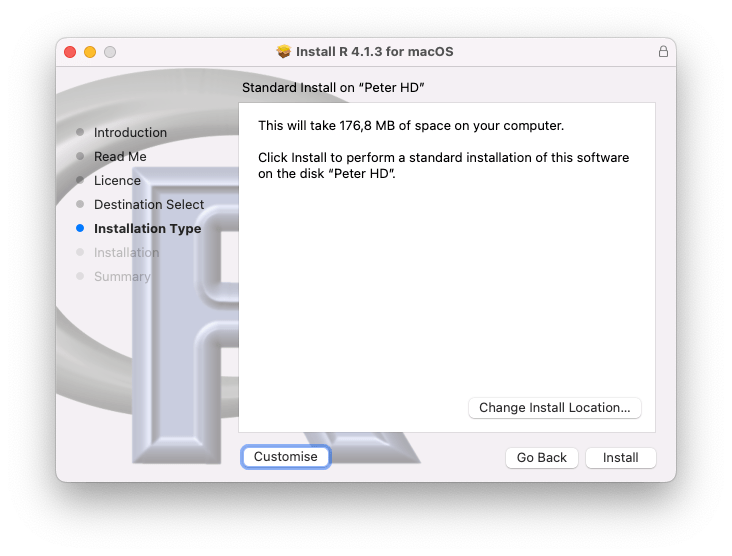
- Select standard location (applications folder), e.g. click the “Install”-button.
Allow installation
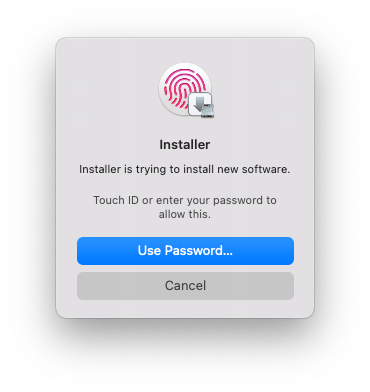
- Allow the installer to install the software.
Installation completed!
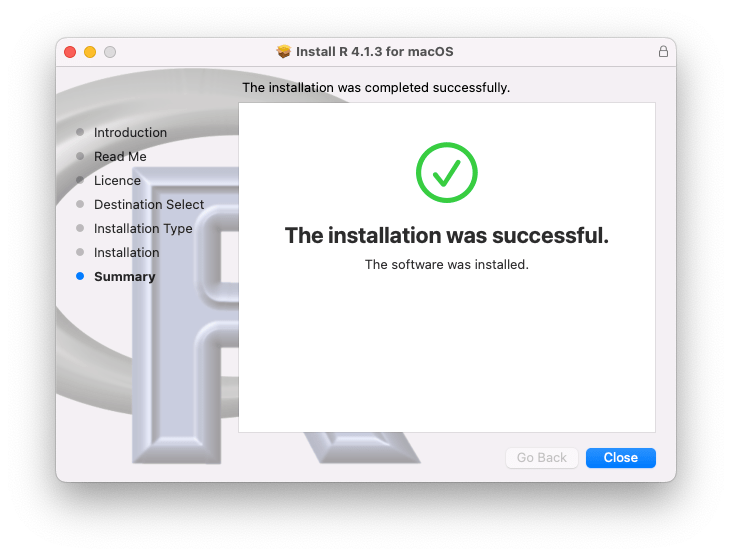
We can now go ahead and install RStudio.
Go to www.rstudio.com
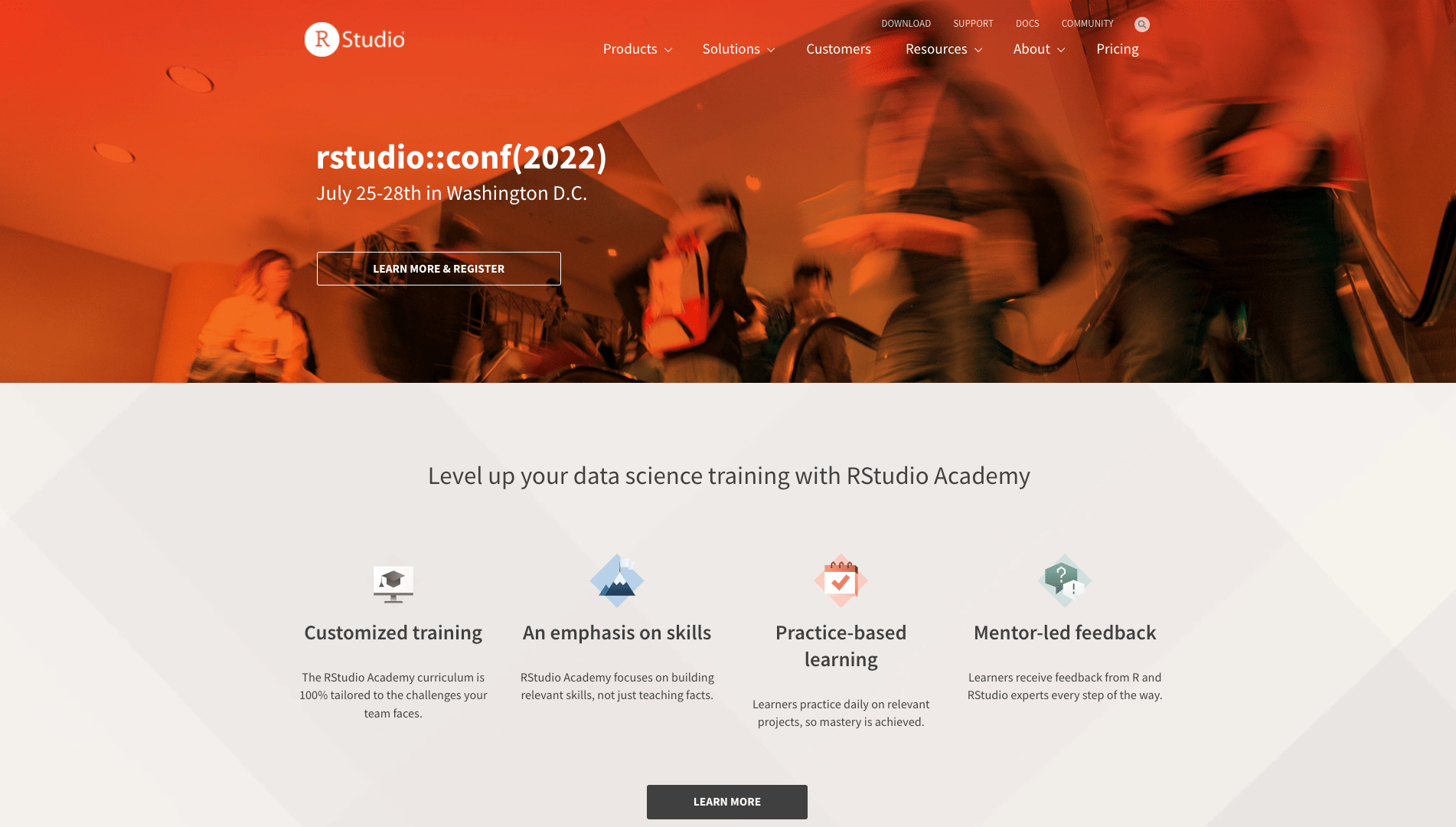
- Scroll the homepage down.
- Be aware that colors and content of the homepage change regularly.
Look for the button …
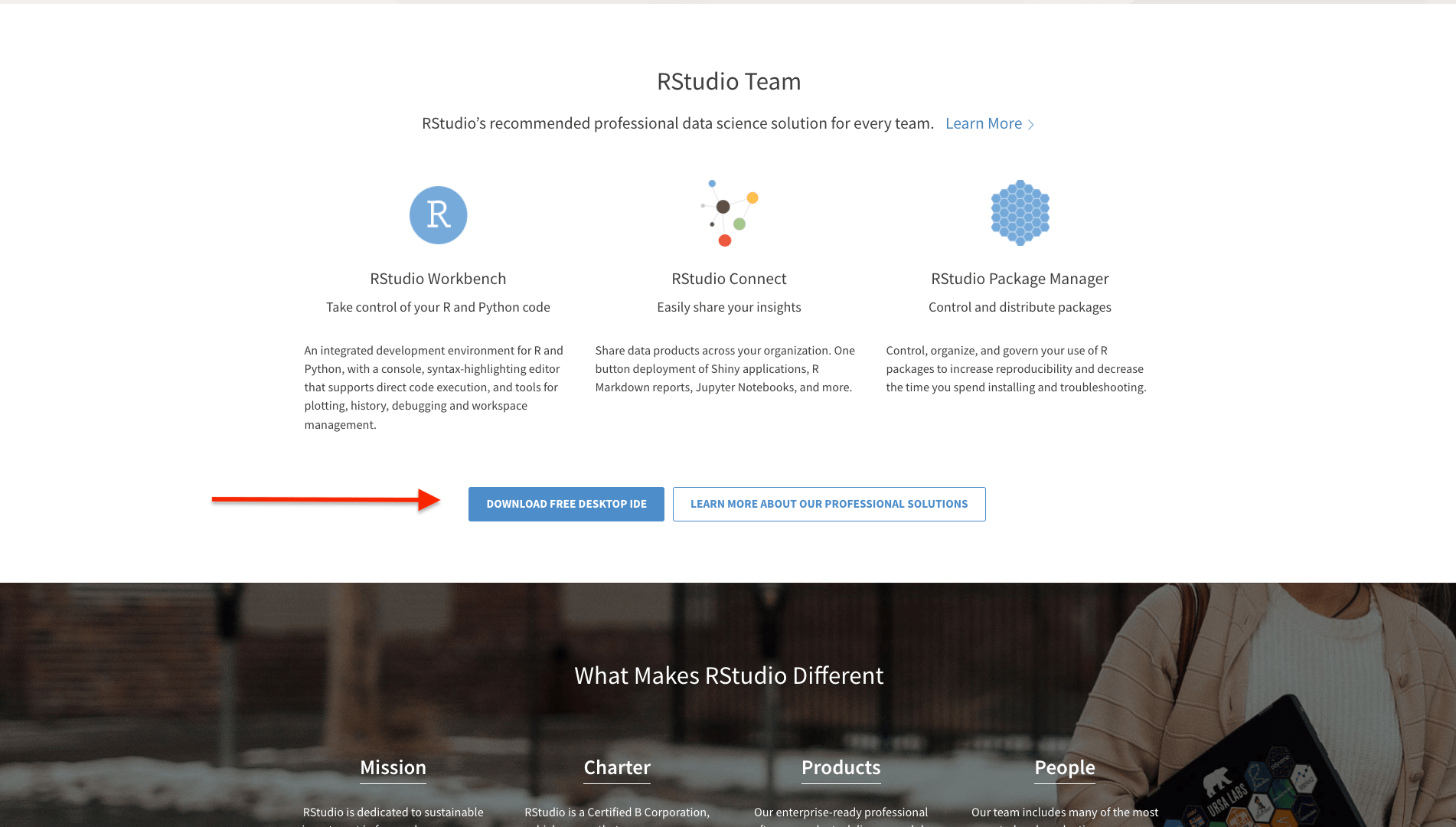
- … “Download Free Desktop IDE” (or similar).
- IDE stands for Integrated Development Environment.
Rstudio Download Page
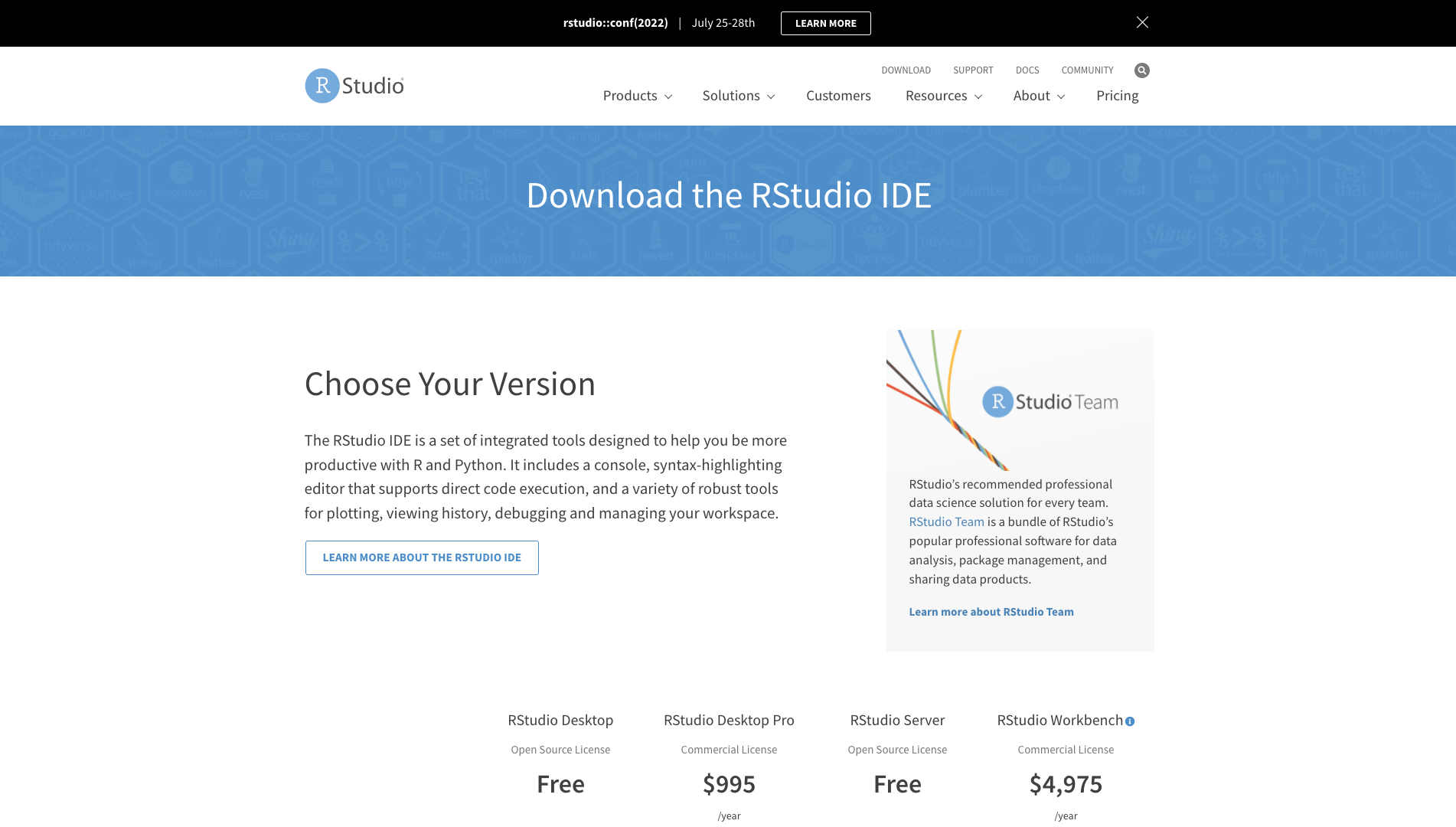
- Scroll the page down until you see a row of buttons for free downloads or downloads to pay.
Choose RStudio Desktop Free
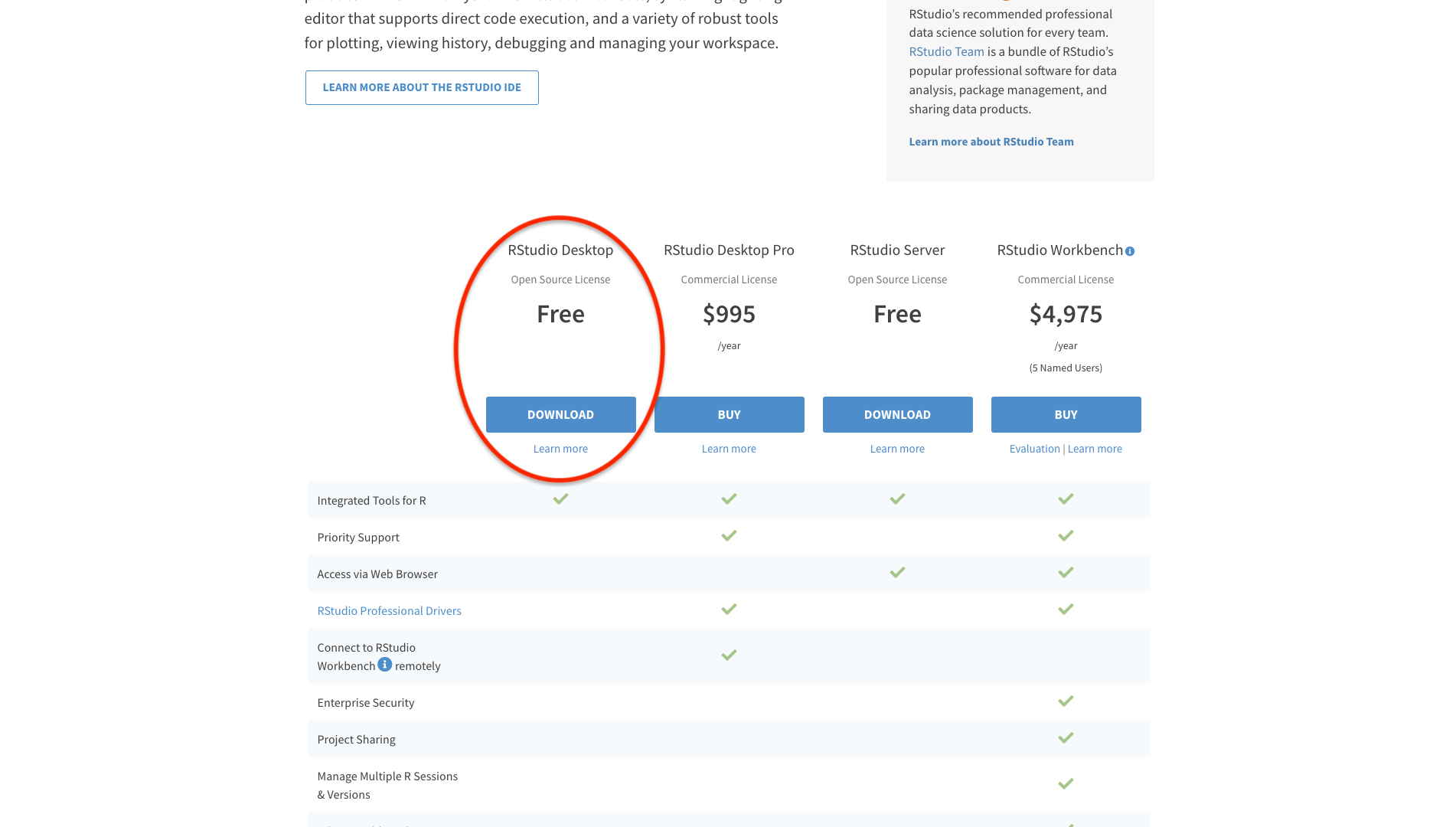
- Click the button for a free “Download” of the RStudio Desktop Open Source Licence.
Download RStudio — Finally!
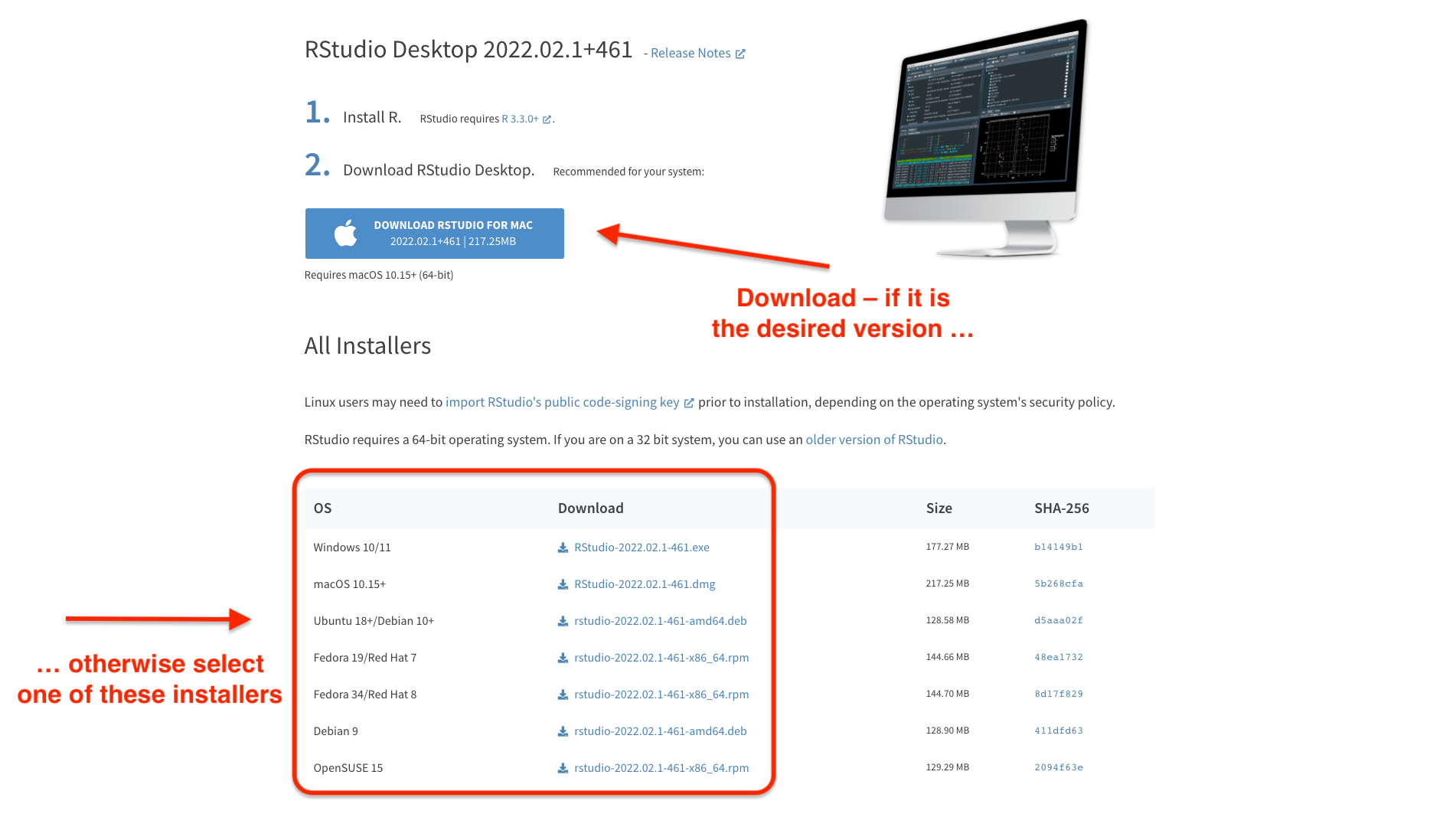
- The page analysis your system requirements and recommends you already a version.
- If this version is not the correct one, then choose from the installer section.
Mac: Download the image
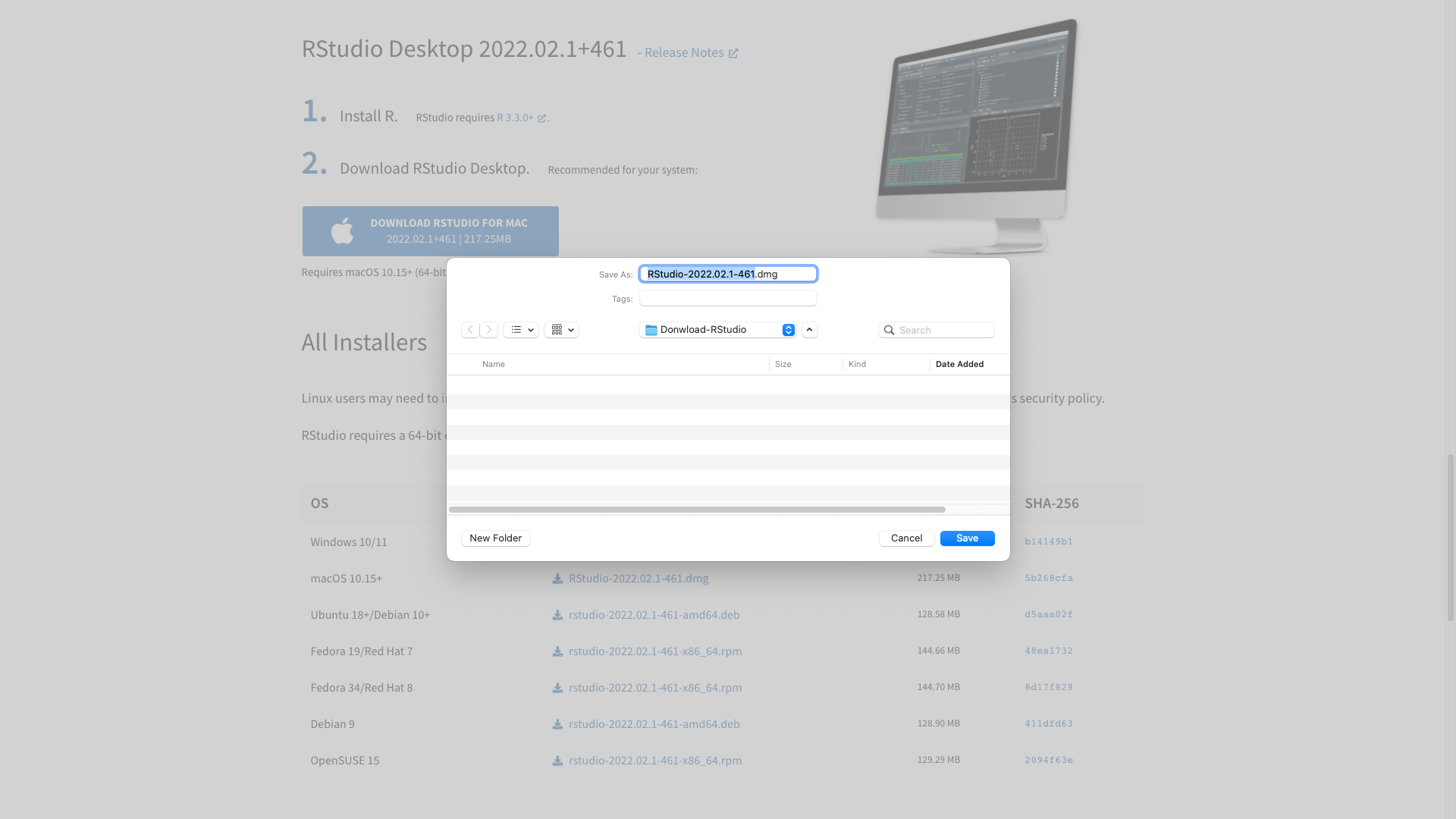
- On my Mac it wants to download an image to my hard disk.
Mac: Drag RStudio to the Applications Folder
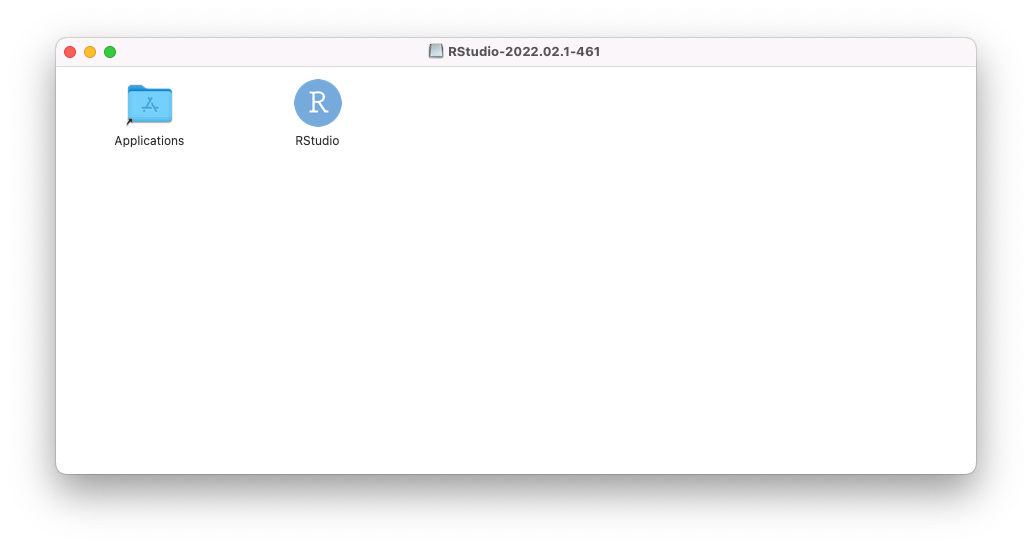
After extracting the image you can drag the program into the applications folder.
Open RStudio …
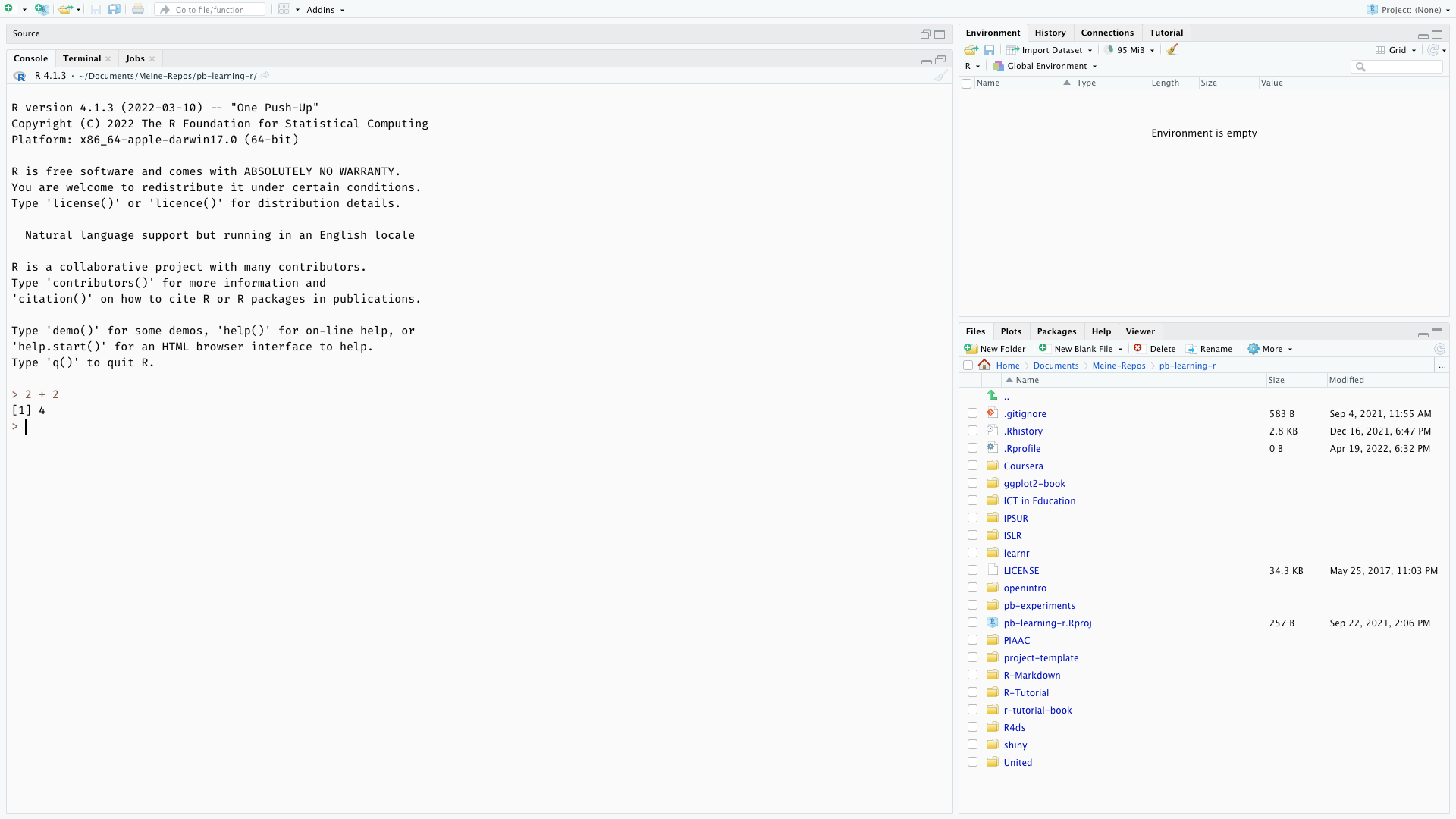
- and write a simple calculation in the console window. I wrote
2 + 2 <enter>, - If you got the correct result: VOILÀ - you succeeded!👏👍
Return to R for macOS page
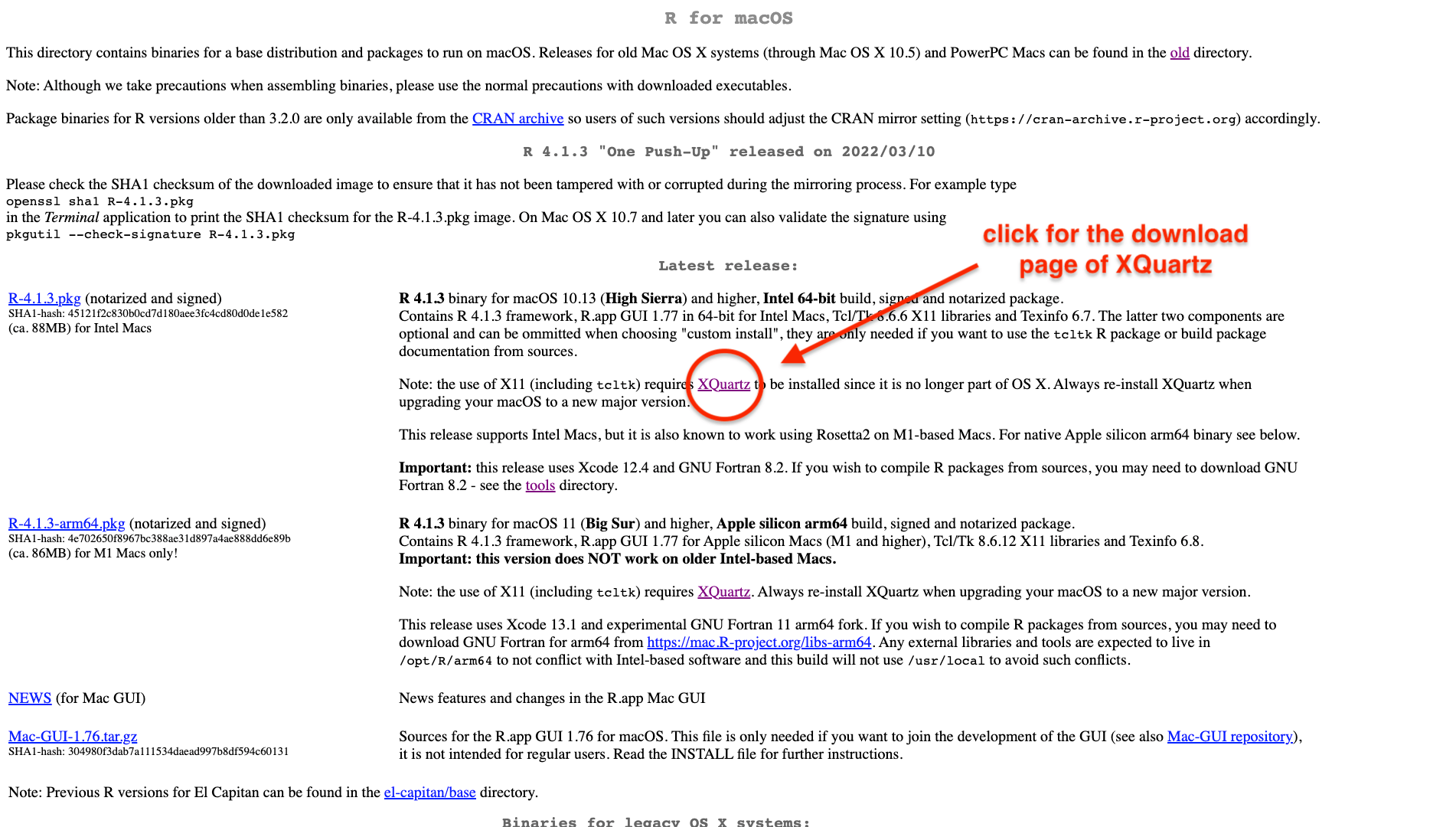
- Remember our mental note: We need to download XQuartz on a Mac installation.
Download XQuartz
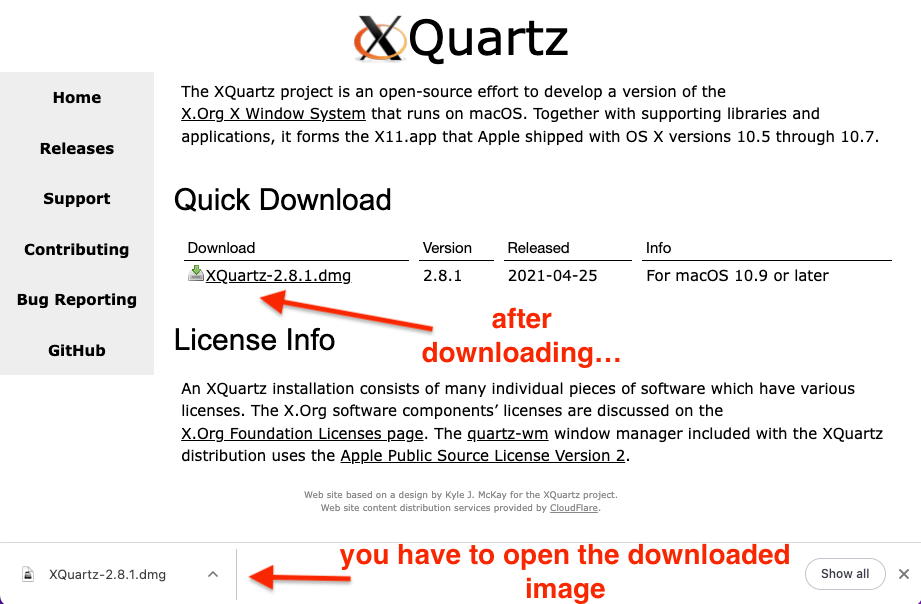
- After downloading XQuartz open the saved image.
Install XQuartz
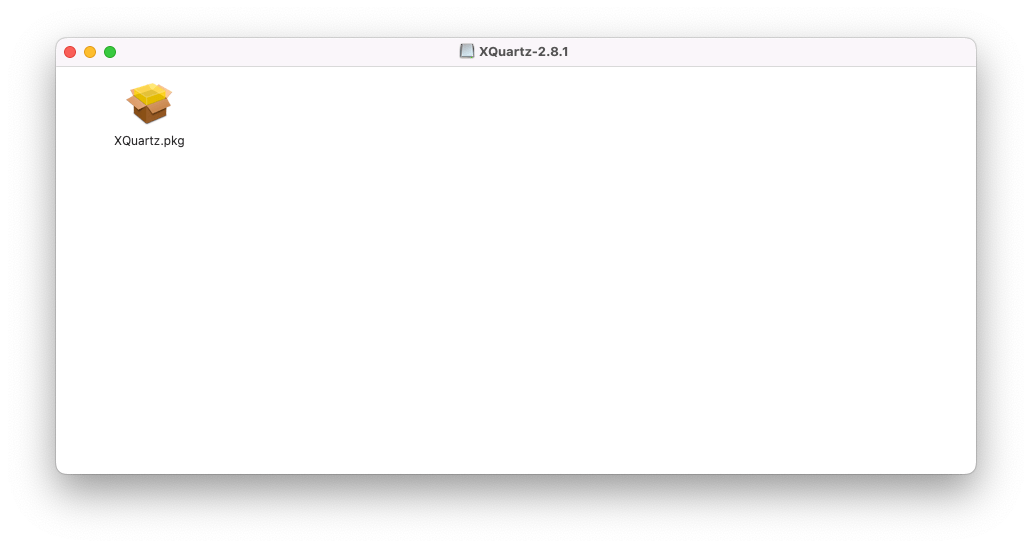
- Installing the XQuartz package is a standard process, with one exception…
Allow software check
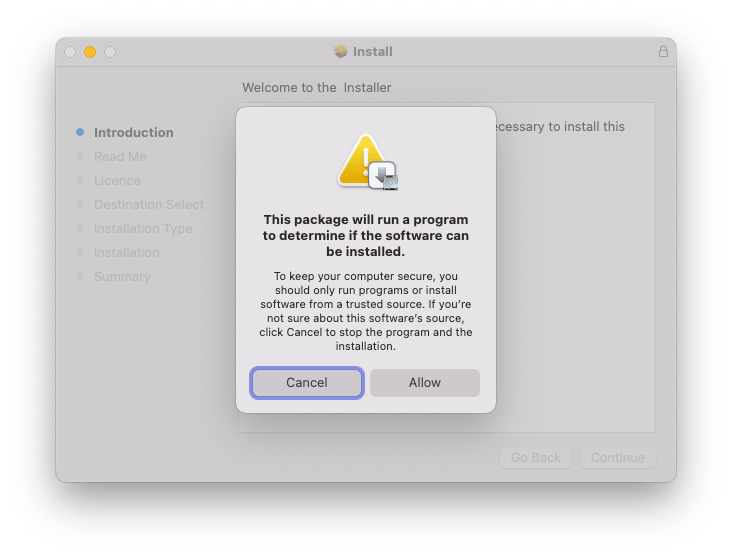
- Allow checking your installation requirements.
After installing XQuartz
✅ You are done! ✅Close presentation
- Press back button of your browser.
- (not the back button of the slide!).
Close presentation
- Press back button of your browser.
- (not the back button of the slide!).