Images in Rmarkdown Files
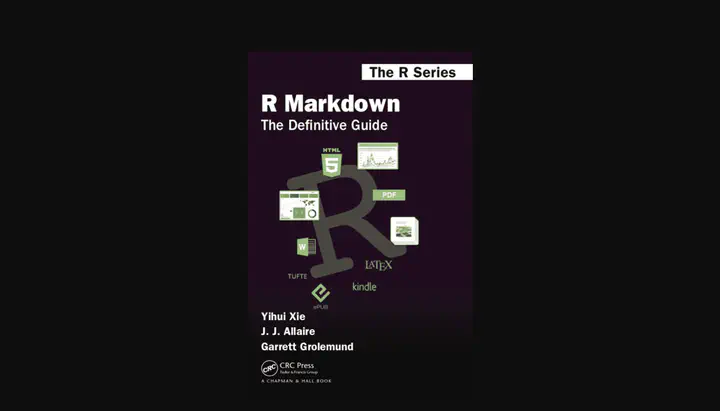
Using R chunk with knitr
Using R chunks with knitr has the full features as outlined in the post Images: From R Markdown to HTML format.
Example

Figure 1: Caption for this figure 1
Code in R Chunk
```
{r img-with-knitr, echo=FALSE, fig.align='center', out.width='100%', fig.cap='Caption for this figure 1'}
knitr::include_graphics("images/my-image.png")
```
Code in HTML
```
<div class="figure" style="text-align: center">
<span id="fig:img-with-knitr"></span>
<img src="images/my-image.png" alt="Caption for this figure 1" width="100%"/>
<p class="caption">Figure 1: Caption for this figure 1</p>
</div>
```
CSS
div.figure {
border: 1px;
border-style: groove;
box-shadow: 0 4px 8px 0 rgba(0, 0, 0, 0.2), 0 6px 20px rgba(0, 0, 0, 0.19);
}
p.caption {
text-align: center;
margin-top: -0.5rem;
margin-bottom: 0.5rem;
font-size: smaller;
}
Summary
- Caption: yes
- Format of caption: no
- Caption automatically numbered: yes
- Alt: yes
- Title: no
- Tooltip: no
- Width/Height: yes
- Link to: no
- ID: yes (format: “fig:<chunk name>)
- Classes: yes (with
out.extra, example:out.extra='class="border shadowed"' - CSS style: yes (with out.extra, example:
out.extra='style="background-color: #9ecff7; padding:10px; display: inline-block;"'See blog post Tips and tricks for working with images and figures in R Markdown documents - Other (key=value): no
Markdown via Addins ‘Insert Image’
The behavior is the same as in Images in .md files.
Using the RStudio Addin window without the width or height parameter it just generate markdown code. Is the width or height parameter included then HTML is generated but without div.figure and p.caption class. There is no caption visible and the CSS styling has to be done with <img> tag.
Example

!\[Alt text\](images/my-image.png).Code in markdown
The first line is the markdown code for images without width/height parameters. The second line has a width parameter.

<img src="images/my-image.png" alt="Alt text" width="100%"/>
Code in HTML
The first line is the HTML code for images without width/height parameters. The second line has a width parameter.
<p><img src="images/my-image.png" alt="Alt text"></p>
<img src="images/my-image.png" alt="Alt text" width="100%">
CSS
If the RStudio Addin window is used, then the img tag should be wrapped into a paragraph. Otherwise it would be generate a conflict with other tags related with images.
p img {
border: 1px;
border-style: groove;
box-shadow: 0 4px 8px 0 rgba(0, 0, 0, 0.2), 0 6px 20px rgba(0, 0, 0, 0.19);
}
Summary
So – all in all – the Addins window is not very useful. The only advantage is the generation of the filepath and the copy of the image in the correct folder.
- Caption: yes
- Format of caption: yes
- Caption automatically numbered: no
- Alt: no
- Title: no
- Tooltip: no
- Width/Height: yes
- Link to: no
- ID: no
- Classes: no
- CSS style: no
- Other (key=value): no
Visual R Markdown via Menu ‘Insert …’
Again the same behavior as in Images in .md files.
With a .Rmarkdown file Visual R Markdown offers only a reduced first part of the window as it is presented in an .Rmd file. In contrast to the .Rmd version it lacks the fields to add width and height parameter.
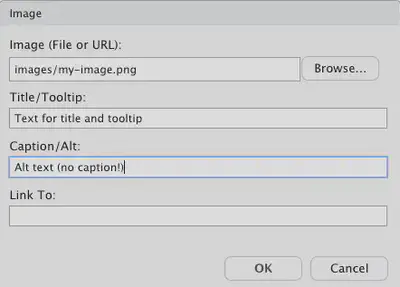
But more important: There is no caption! The text for the field ‘Caption/Alt’ includes the text only for the alt-attribute!
Example
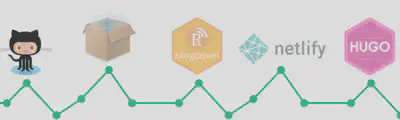
Code in markdown

Code in HTML
<p><img src="images/my-image.png" alt="Alt text (no caption!)" title="Text for title and tooltip"></p>
CSS
The same as with the RStudio Addin window.
Summary
- Caption: no
- Format of caption: no
- Caption automatically numbered: no
- Alt: no
- Title: yes
- Tooltip: yes
- Width/Height: no
- Link to: yes
- ID: no
- Classes: no
- CSS style: no
- Other (key=value): no
Hugo figure shortcut
Here again – as in the .md file – we do not need to protect the shortcode. We can insert it either via the Visual R Markdown menu Insert -> Shortcode or write the code directly into markdown.
Example
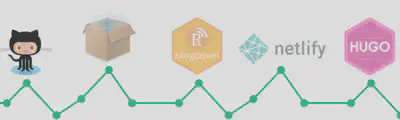
Everything I said about the features of the figure shortcode in the post Images: From R Markdown to HTML format applies for .md and for .Rmarkdown files as well.
Summary
- Caption: yes
- Format of caption: no
- Caption automatically numbered: yes (Academic theme)
- Alt: yes
- Title: no
- Tooltip: no (zoomable)
- Width/Height: yes
- Link to: yes
- ID: yes (Academic theme)
- Classes: yes
- CSS style: yes
- Other (key=value): no
Results and Conclusion
| Attribute | knitr | Addin | Visual | Hugo | Remark |
|---|---|---|---|---|---|
| Caption | ✅ | ❌ | ❌ | ✅ | |
| C. format | ❌ 1 | ❌ | ❌ | ❌ 1 | 1) standard = bold |
| C.numbered | ✅ | ❌ | ❌ | ✅ 2 | 2) via ‘Academic’ theme |
| Alt | ✅ | ❌ | ❌ | ✅ | |
| Title | ❌ | ❌ | ✅ | ❌ | |
| Tooltip | ❌ | ❌ | ✅ | ❌ | |
| Width/Height | ✅ | ✅ | ❌ | ✅ | |
| Link to | ❌ | ❌ | ✅ | ✅ | |
| ID | ✅ 3 | ❌ | ❌ | ✅ 4 | 3) fig:<chunk name> 4) figure-<caption text> or ‘Academic’ theme |
| CSS | ✅ | ❌ | ❌ | ✅ | |
| Other | ❌5 | ❌ | ❌ | ✅ 6 | 1) via output chunk arbitrary HTML code! 4) target, rel, attr, attrlink |
Table: Features of different method of inserting images in .Rmarkdown files converting to .markdown using Pandoc and Hugo/Goldmark.
Although both windows (Addins and Visual R Markdown windows) are not equipped with all the necessary attributes, here we have in contrast to .md files also the alternative with knitr chunks. So in way: .Rmarkdown files are the best of both worlds! (This is also true with the Table of Contents, which works here as well.)